How to Use Notion to Develop Your Reading Skills and Habits
Useful tips to leverage Notion to improve your reading and notetaking habits
If you’re anything like me, you probably read a ton of books. But what happens with all that knowledge you’re accumulating? Are you putting it to good use?
What if you could access all your knowledge by the press of a button, and retrieve any bit of information you’ve ever consulted?
Using Notion, I will show you a few methods to access your best ideas quickly and effectively. Let’s jump in!
Taking notes while reading
If you want to be able to access your knowledge when needed, the first step is to take notes while you read.
These days, I do most of my reading in ebook format to leverage the power of Kindle Highlights. Using a service called Readwise, every highlight I create while reading is automatically uploaded to my Notion Workspace.
The notes created by Readwise only contain my highlights, so I make sure to think ahead of what I’ll want or need to remember when I go and find my notes. I make sure to highlight important titles and headings so that I can remember what my highlights are about.
I strongly advise you to take advantage of the notes feature in your e-reader. Oftentimes, months after reading a book, I’ll reread my highlights and won’t remember why that particular tidbit was important at the time.
Adding notes to your highlights will help you recall why you took that note and how it’s helpful.
Highlight any book mentioned by the authors that would help you dig deeper, so that you can look it up afterwards. Highlight formulas or figures that are interesting or useful. If there are action steps you will want to take, highlight them too.
Think ahead while making notes. In what context will you want to use them? Make sure your notes allow you to search and access that information.
What about paperbacks?
My strategy for highlighting paperbacks is similar to e-books.
I use color-coded highlighters for different things;
Yellow is for anything that stands out to me or is interesting or relevant
Blue is for quotes
Pink is for action steps
Orange is for reference materials, books or webpages I will want to look up
I also make notes in the margins to explain why my highlights are important, or jot down ideas or questions I might have and want to answer afterwards.
My books are for my eyes only, so it’s no matter that they are covered in scribbles. As I often like to reread, I always find my notes fascinating reading them years after I wrote them. It’s just like time travel!
Importing your notes in Notion
If you are using Kindle, Apple Books, Kobo, Google Play or Libby, you can automatically upload your book notes into Notion using the Readwise service.
Readwise creates a book database in your Notion workspace and will sync all your notes without you needing to take any action. Pretty cool uh?
You can sync book notes, but also articles, videos, tweets, and even podcasts directly into Notion. This neat little app has saved me countless hours of copying notes manually into my system. Now everything is streamlined and easy to retrieve.
For paperback books, I found a neat little hack, using Google Lens to copy highlights from my books to Notion. I wrote a post explaining my workflow and it has been one of the most popular posts on Productive Happiness so far.
How to use your notes
Now that you have all your book notes in Notion, what happens next?
To get good use out of those thousands of highlights, you first need to review what you read, and be able to search your notes easily.
In his book Building a Second Brain, author Tiago Forte recommends progressive summarization to distill the most important highlights you’ve made into pure gold.
The first step is to read through your notes, and highlight the most valuable pieces of information. On a second pass, underline the most important parts of those highlights. You can copy and paste what you’ve underlined into a callout block at the top of your book notes.
If you want to see at a glance what the book is about, you can ask Notion AI for a summary, copy and paste it to a callout block at the top of the page, and give it a cute icon and background color:
There are some notes and highlights that need to stand out in my system. I like to single out quotes that I will want to remember, or specific action steps that I will want to add to projects so that they become their own notes.
In this case, I will copy and paste this specific highlight to a new note, give it an easy-to-remember title or keywords and link it to my projects or resources with a relation property for easy retrieval.
Kanban board to track your reviews
I was quickly forgetting which books I’d distilled and which ones needed a review, so I created a board view in my Readwise database:
I can easily slide my books from one column to the other when I make progress on summarizing them.
Once a week, usually during my weekly review, I will select one of the books in my To Review column and quickly go through it to distill the key points. You can build a habit of touching base with your notes, on a daily, weekly or even monthly basis, depending on the amount of notes you take. One book summary per period is a very achievable goal!
How to find your notes and ideas
There are a few ways you can find your notes and ideas in Notion.
The first is obvious, a simple search will usually lead you to the right book note. You can use the search icon in your database also, just make sure that the filters you have in place won’t prevent you from finding what you are looking for. I like to keep an All books table view handy for search purposes.
What if you don’t know in which book that idea was?
Well, there’s a new and powerful way to use Notion AI to find your notes without needing to have a specific title in mind. Notion Q&A is a new function added to Notion AI that allows you to find related notes by asking about your ideas in the chatbot. This chat is only trained on your personal notes and will find only content that you have stored. It’s a real powerhouse to leverage your second brain!
If you are curious about Notion AI or Q&A, check out this recent post I published. You can sign up to Notion AI using this link, which will support this Substack at no cost to you.
How do you use Notion to take notes on what you read? Do you have any tips? Share them in the comments below!
This article contains affiliate links. If you use one of my links and make a purchase, I will get a small commission at no cost to you, which helps fund this free Substack. Thanks for your support!

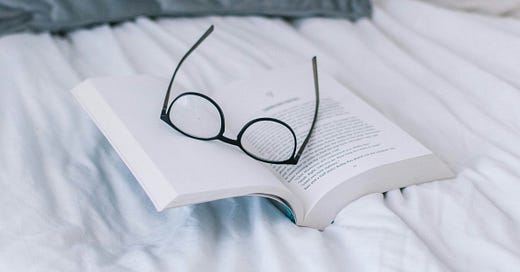


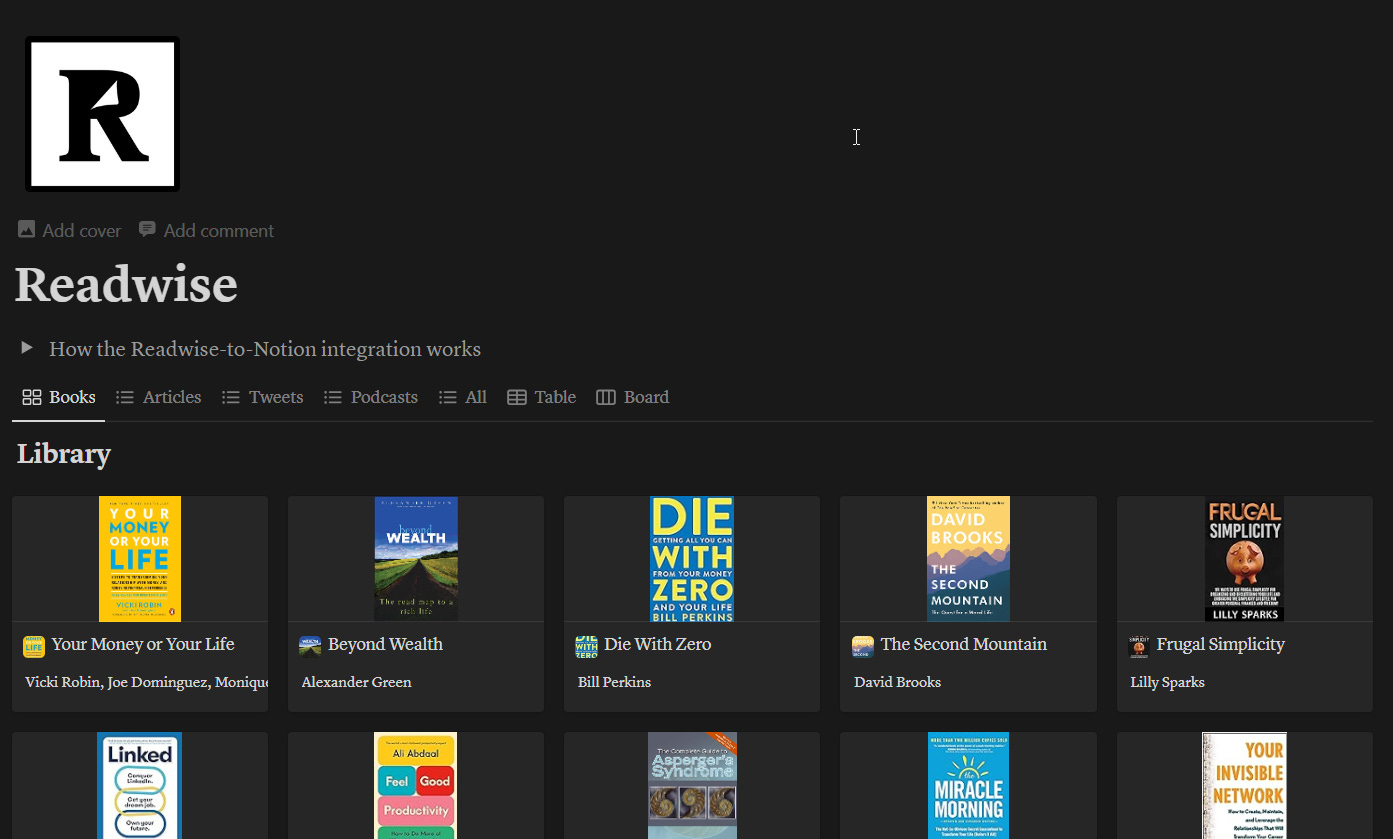
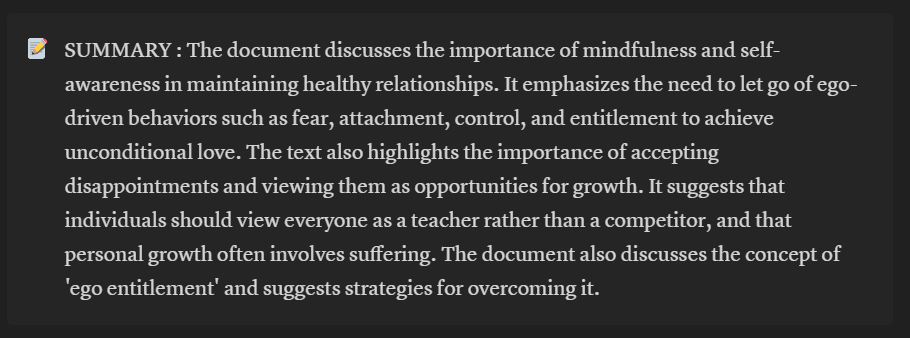
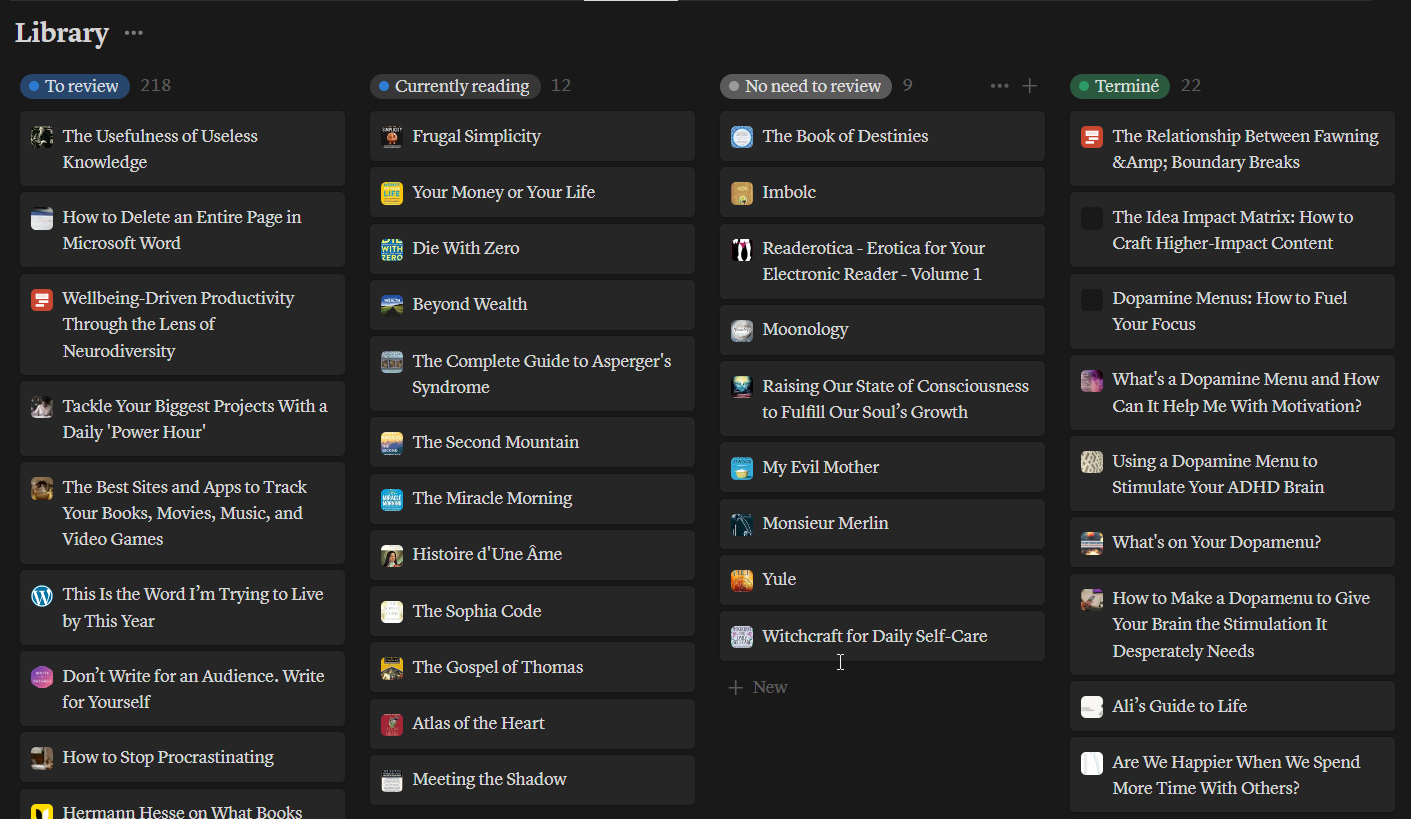
Wow! Never thought of using Notion this way! Thanks for sharing.